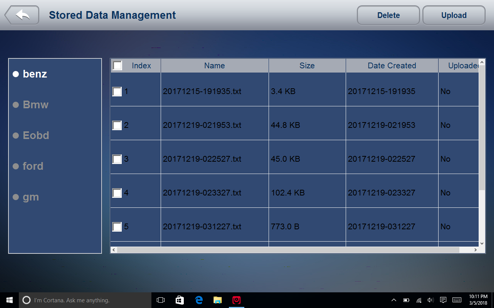The logging icon  appears on the upper right side of the diagnostic screen as long as the scanner is communicating with the vehicle. Just click
it to record the communication data between the scan tool and the vehicle under test to help with troubleshooting of diagnostic failures. The logs could
be saved to the scanner and sent to our server via internet.
appears on the upper right side of the diagnostic screen as long as the scanner is communicating with the vehicle. Just click
it to record the communication data between the scan tool and the vehicle under test to help with troubleshooting of diagnostic failures. The logs could
be saved to the scanner and sent to our server via internet.
To log data:
Tap the logging button while performing a test
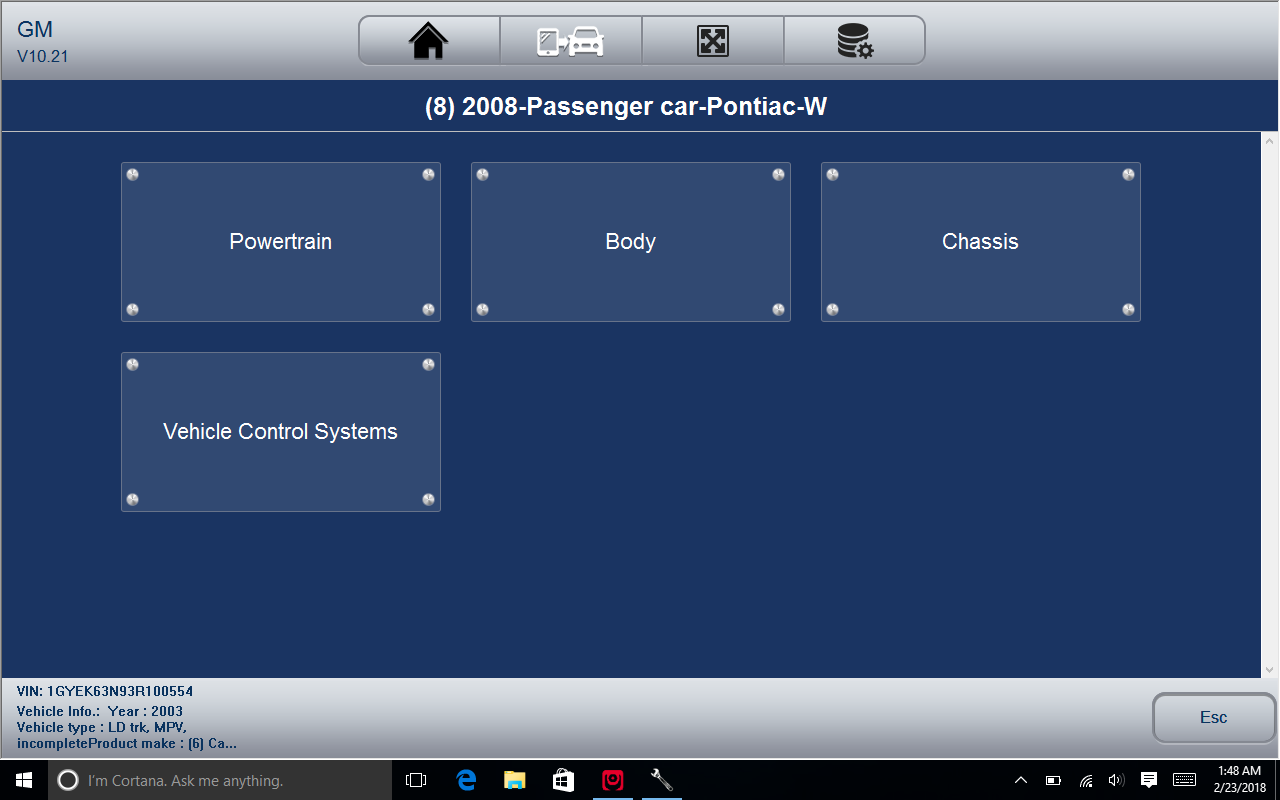
To stop recording, please re-click the icon. Fill in the form and tap OK to upload the data to Vident server if you need any assistance from Vident support team. Or tap Cancel to exit data upload. The data would be saved whether the data is upload or not.
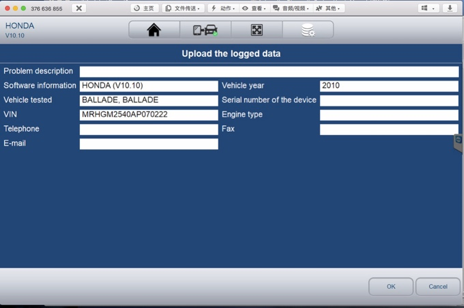
Manage the logs:
Select Stored Data Management from Data Management and click the Upload button to send them to our server.